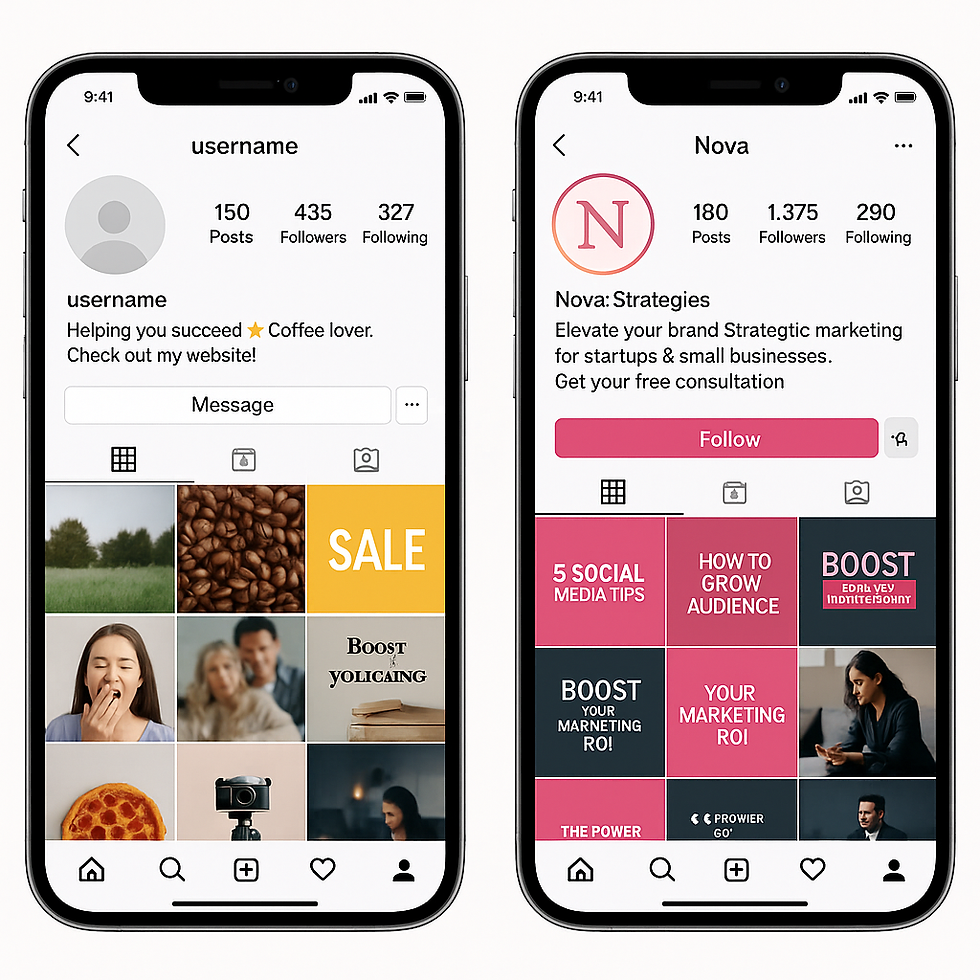5 Canva Tips Every Small Business Owner Should Know + Video Tutorial
- ReneeG
- May 25
- 4 min read
Updated: Jun 3
Boost your brand’s impact with these powerful (and easy!) Canva features
If you’ve read our step-by-step guide to creating social media posts using Canva, you already know the basics of this brilliant design tool. But what if you could go beyond the basics and unlock features that make your content look even more professional, save you hours of time, and help your brand stand out online?
In this post, we’re sharing 5 Canva tips that are perfect for small business owners, solopreneurs, and start-ups who want to level up their marketing visuals, without hiring a designer or learning complex software.
Want to see these Canva tips in action? Watch our free “Introduction to Canva” webinar on demand, no sign-up required.👇🎥 Watch the video here
1. Build Your Brand Kit for Consistent, On-Brand Content
The Brand Kit allows you to upload your logo, define your brand colours, and set your fonts, so your content looks unified and professional, every time.
Why it matters:
Saves time when creating posts
Ensures consistency across platforms
Builds trust and brand recognition
Canva Tip: You only need to set it up once, then your colours and fonts are ready to apply in every design.
2. Use Smartmockups to Instantly Boost Your Offers
Smartmockups are one of Canva’s hidden gems. You can place your design into mockups of phones, books, posters, packaging, and more, no fancy editing required.
Why it matters:
Makes digital products look tangible and professional
Ideal for landing pages, sales pages, and social posts
Great for coaches, creators, and online service providers
Canva Tip: Need visuals for your next freebie, service, or guide? Smartmockups are a game changer.
3. Magic Switch: One Click, Every Format
Create once, post everywhere. With Magic Switch, you can transform your design into formats for Instagram, Facebook, LinkedIn, Pinterest, and more, instantly.
Why it matters:
Saves hours of manual resizing
Maintains consistent branding across channels
Keeps your posting schedule stress-free
Canva Tip: This feature is part of Canva Pro, but the time you’ll save makes it well worth it.
4. Add Simple Animations to Catch the Eye
Canva lets you animate text, graphics, and slides with just one click. It’s an easy way to make your content stand out, especially in Stories, Reels, or promo videos.
Why it matters:
Boosts engagement
Makes your content feel modern and dynamic
Great for announcements, launches, or social proof
Canva Tip: Don’t overdo it, a little movement goes a long way.
5. Layer Like a Designer
Layering lets you combine elements in more creative ways, adding dimension, balance, and polish to your posts.
Why it matters:
Makes designs feel more professional
Directs the viewer’s attention
Helps emphasise key messages
Canva Tip: Use “Position” to adjust layers and group elements for easier editing.
Want to See These Canva Tips in Action?
We walk through all five Canva tips (and more!) in our free Introduction to Canva webinar, now available to watch on demand.
Whether you're a total beginner or just want to brush up on your Canva skills, this video will help you design with confidence and ease.
Quick Recap
Canva Feature | Helps With | Ideal For |
Brand consistency | Social posts, reels, templates | |
Professional product previews | Lead magnets, service showcases, websites | |
Repurposing designs fast | Multichannel social media posting | |
Attention-grabbing visuals | Stories, Reels, LinkedIn posts | |
More polished design composition | Carousels, flyers, paid ads |
FAQs About Using Canva for Business
Q: What is Canva’s Brand Kit and why should I use it?
The Brand Kit is a time-saving feature in Canva that lets you store your brand colours, fonts, and logos in one place. If you’re tired of constantly re-entering your brand elements, this tool is your best friend. It ensures every design stays consistent with your visual identity, no matter who’s creating the content.
Q: How can Smartmockups help my small business?
Smartmockups allow you to instantly drop your designs into real-world mockup settings, like phones, laptops, coffee mugs, or book covers. It’s perfect for making your services or digital products look polished and professional across your website, socials, and presentations.
Q: What is Canva’s Magic Switch feature?
Magic Switch helps you repurpose a single design into multiple sizes for different platforms in just one click. For example, you can create an Instagram post and then instantly resize it for Facebook or LinkedIn no need to start from scratch. (Note: This is a Canva Pro feature, but it can save hours of work.)
Q: How do animations work in Canva?
Animations add subtle movement to text and elements, great for Reels, Stories, or ads. Canva offers pre-set animation effects like “Pop,” “Fade,” or “Slide” that you can apply to individual elements or entire pages. It’s a quick way to bring your static designs to life without needing video editing skills.
Q: Why should I use layers and grouping in Canva?
Grouping and layering help you stay organised, especially when working on complex layouts. You can select multiple elements and group them together to move or resize them as one. Layers also let you position items front-to-back with more precision, creating cleaner, more professional results.
Ready to Start Designing Like a Pro?
Click below to watch the full Introduction to Canva video and start creating beautiful, branded content in minutes.